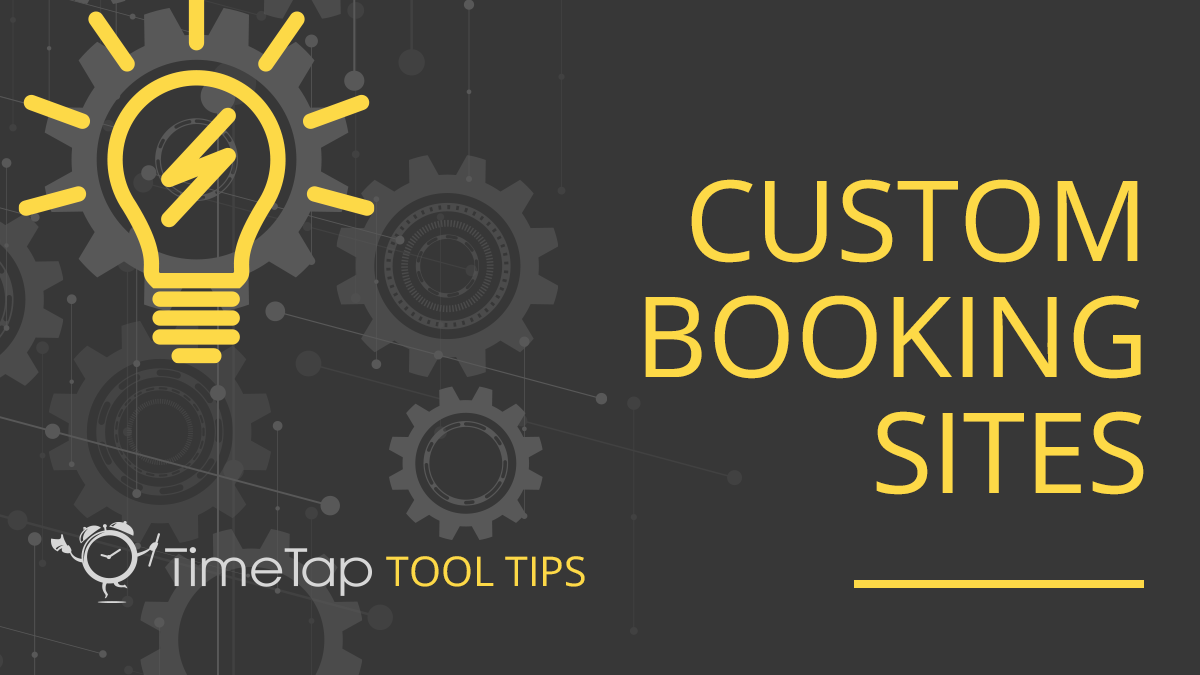Article
TimeTap Tool Tip: Custom Booking Sites
Starr CampbellFirst impressions are lasting - and sometimes permanent - when it comes to client expectations. When a potential client is looking for a physical trainer or signing up for a new class, the booking process is a key indicator of general service quality. Can they schedule an appointment when and where they want to? Does your staff have great follow-up communication? Is it easy to reschedule or cancel? If so, an excellent client-employee relationship has already begun before the first visit.
TimeTap’s custom booking sites make it possible for business owners to provide a simple, easy-to-use option for online appointment scheduling. Since there’s little room for error when acquiring a new client, TimeTap gives you plenty of options to ensure a smooth experience. Design your booking page, set the scheduler’s flow and make a test appointment to see your site from the client’s perspective.
Decide your perfect flow
After setting up multiple locations, clients, staff and services/classes, you’re ready to get started. Under the Settings menu, choose Scheduler Rules & Logic. On this page you can configure your scheduling page and set rules for booking an appointment. Dealing with too many clients who are constantly rescheduling? Enter a max rescheduling limit to reduce the chaos.
You can also find the panel flow dropdown menu on this page. With a variety of options to choose from, the right flow is dependent on the details of your business. For example, learning centers with multiple locations may choose Location > Services & Classes > Staff so clients can select the location closest to them first. Then, they will be able to choose the class they’re looking for and view which staff members are available to teach at their preferred location.
Customize your website
TimeTap’s custom booking sites feature helps entrepreneurs customize their different booking pages without going through the hassle of coding or outsourcing to a third party. You can create and make changes to your scheduling page with tools in your TimeTap account. First, click on Settings and find the Custom Booking Sites tab, and then on this page you’ll need to select the green Add New Booking Site button.
Enter the basic details for your booking site, including a webhandle that’s specific to your business. When you’re finished, review your site’s profile to make sure everything looks right. From here you can click on the booking site’s URL and go through your scheduler just like a client.
If you’d like to customize your scheduling page further, click on Settings and navigate to Mini Website Design. Here you can upload your logo, write a greeting message personal to your business, and so much more.
Everything on your scheduling page is completely customizable, from button text to color scheme. Click on each header to manage different areas of your site. Once you’re satisfied, select Preview Scheduler in the upper right-hand corner to check out your new booking site.
Book a test appointment
When your scheduling page loads you should see the standard welcome message or your customized greeting. Don’t forget to check the sidebar, header, and footer to make sure your site’s messaging is consistent and makes sense.
Click the Next button to check your scheduler’s flow. It’s important to confirm that all locations, staff members and services you set up are available to select. Once you choose the day and time of your appointment, the next screen will be a booking form that allows you to enter contact information. Enter your own email address and any other personal info that is requested, hit Save and check your inbox!
By now you should have received a confirmation email from your business. Confirmation emails and other appointment emails can also be customized in your TimeTap account. Until then, your clients will receive a standard message when booking an appointment.
TimeTap’s online booking software makes it easy for entrepreneurs to solve complex scheduling issues with customizable features. If your scheduling page isn’t quite ready yet, go back through these steps and keep customizing. For more in-depth questions, feel free to reach out to our helpful support team!