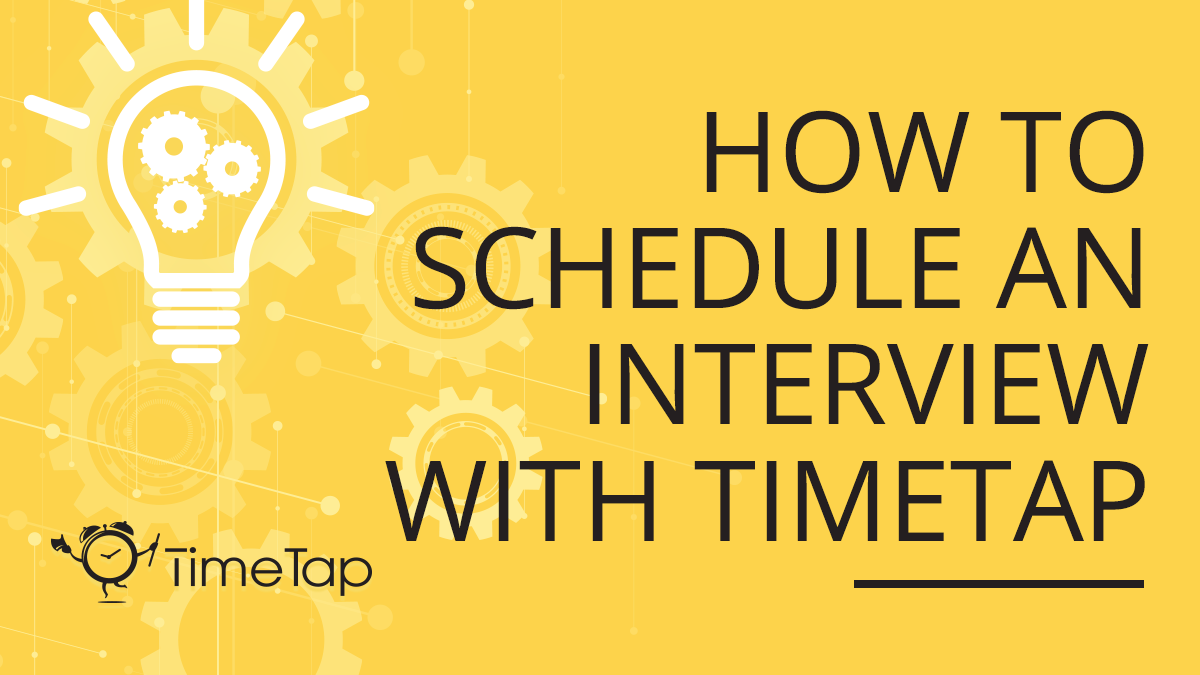Article
How to Schedule an Interview with TimeTap
Starr CampbellIt takes a lot of time and effort to hire new employees who are a great fit for your team. Between finding talent and narrowing down the applicants, there’s already plenty to organize before you get to the interview phase. When your hiring team is ready to meet with candidates, you’re presented with a new problem – scheduling.
Businesses must find time between operating and serving customers to conduct interviews. It’s important to reach out to interviewees in a timely manner, or you risk losing a potential hire to another company. Instead of relying on calls or emails, you can automate interview set upwith TimeTap’s flexible scheduling features.
Prepare your team
Brief your staff on the applicant’s background and experience and encourage them to ask questions where they see fit. Your company culture is a huge influence on how your team works, and as a result, your customer experience. Once candidates are narrowed down to the interview stage of hiring, you should evaluate them on a deeper level.
Make sure your team has the necessary amount of time to meet so everyone can focus on the interview. Start by looking over your master schedule for any gaps that might work for everyone. If you can’t find any easily, consult your staff in a routine meeting and find a day or time that members of the hiring team can agree on. You may need to rearrange some lower priority meetings, or push back a project, but creating time for interviews is always possible.
Create a class
TimeTap’s class feature allows candidates to choose pre-determined booking times, based on a schedule set by a staff member. It’s easy to set up weekly open interviews as class sessions or choose one day to schedule interviews every week. In your TimeTap dashboard, go to the Services and Classes screen under the Settings menu. Click on ‘Add New Class’. Fill in the title and description according to the job posting to personalize your booking page and keep candidates engaged.
After you’re finished completing your interview profile, navigate to the Staff menu and select the staff member who will be running the interview (or a team profile)and adjust the availability. Once you enter the available dates and times for interviews, you’re ready to test your site.
Check your private booking site
When you’re satisfied with the information you’ve entered, return to the Services & Classes menu and click on your interview profile. Scroll down and click the Create a Custom Booking Website button. Enter a personalized URL, and then click on the link. Now, try to book an interview with your team.
Remember, you can further customize your booking site under a menu of the same name in your TimeTap dashboard. For now, just pay attention to the site’s prompts and make sure that the interview is confirmed on both ends. If you can successfully navigate your site and schedule an interview, you’re done!
TimeTap’s automated scheduling tools help businesses save time and stay organized. With capabilities like automated messaging and multiple location support, you can make the interview process simpler than ever.